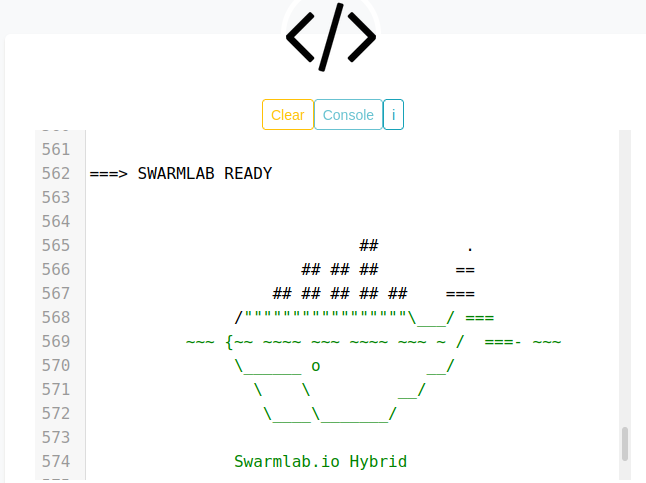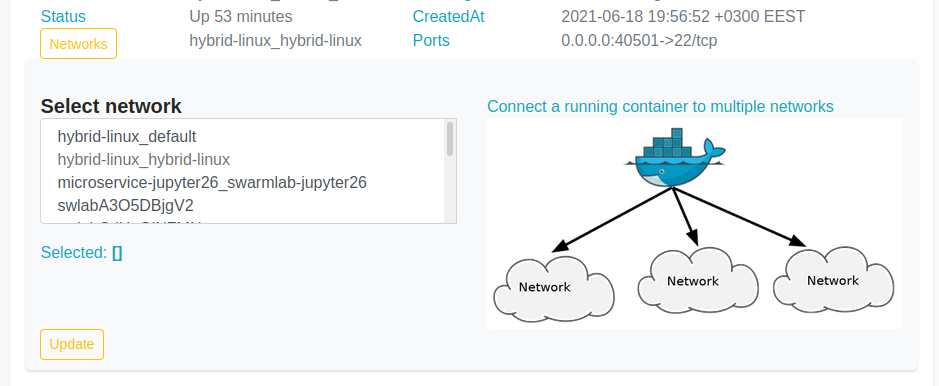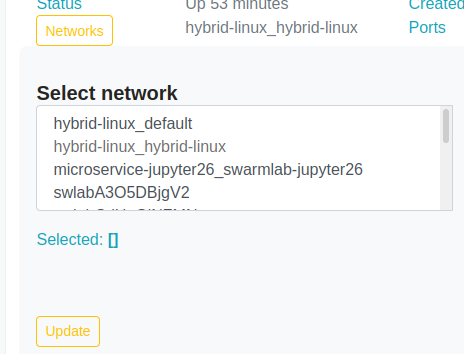Instanches
This is the area where you can View and Manage your running Instances
View your running Instances
You can easily browse throught the running instances in the list using the search bar at the top.
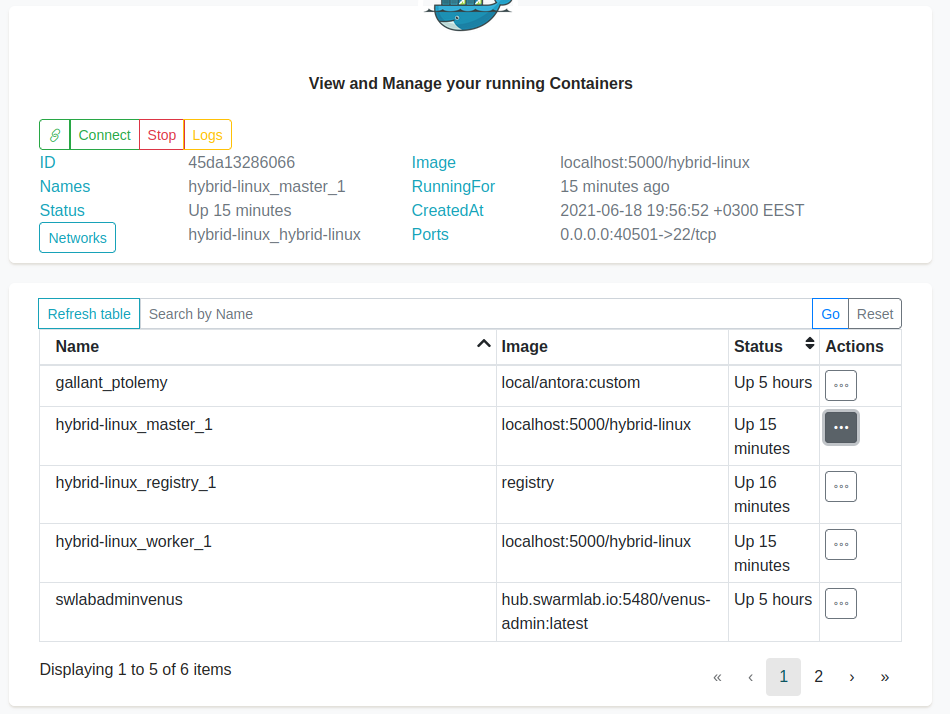
Info
To request more info about the instance we use the more icon

Connect/Stop/Logs

-
We can connect to the instance by using the connect button
-
We can stop it by using the stop button
-
We can show the log messages by using the log button
-
We can list exposed ports outside the Docker Networks by using the link button
-
We can get info about the network with the network button
 (see below).
(see below).
manage network
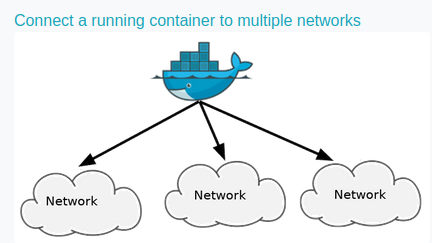
Networks can be configured to provide complete isolation for containers, which enable building applications that work together securely.
You can add containers to one or more networks. A container with attachments to multiple networks can connect with all of the containers on all of those networks. This lets you build a “hub” of sorts.