Venus
System requirements
OS |
A Linux Server (Virtual or Physical) or Windows 10 with Windows Subsystem for Linux |
RAM |
Absolute minimum to run the daemon and some very light containers - 512MB Minimum for “comfortable” usage – 2GB |
CPU |
Minimum: 2 Recommended 4+ |
Disk Space |
5 GB for internal requirements. The amount of additional disk space soloemnly depends on you intended use. |
| Since Docker uses hypervisor the host NEEDS TO HAVE VIRTUALIZATION ENABLED! |
Prerequisites
node version >15
curl -sL https://deb.nodesource.com/setup_15.x | sudo -E bash -
sudo apt-get install -y nodejsdocker
curl -fsSL https://download.docker.com/linux/ubuntu/gpg | sudo apt-key add -
sudo add-apt-repository "deb [arch=amd64] https://download.docker.com/linux/ubuntu $(lsb_release -cs) stable"
sudo apt update
sudo apt install -y docker-ce
sudo usermod -aG docker [USERNAME] # Please replace [USERNAME] with the user you want to run docker on| for kali specifically please visit the following link to install docker |
Install
Linux
Windows
-
Download Docker Desktop Stable 2.3.0.2 or a later release.
-
Install
Ensure you have completed the steps described in the Prerequisites section before installing the Docker Desktop Stable 2.3.0.2 release.
Follow the usual installation instructions to install Docker Desktop. If you are running a supported system, Docker Desktop prompts you to enable WSL 2 during installation. Read the information displayed on the screen and enable WSL 2 to continue.
-
Start Docker Desktop from the Windows Start menu.
From the Docker menu, select menu:Settings[General]
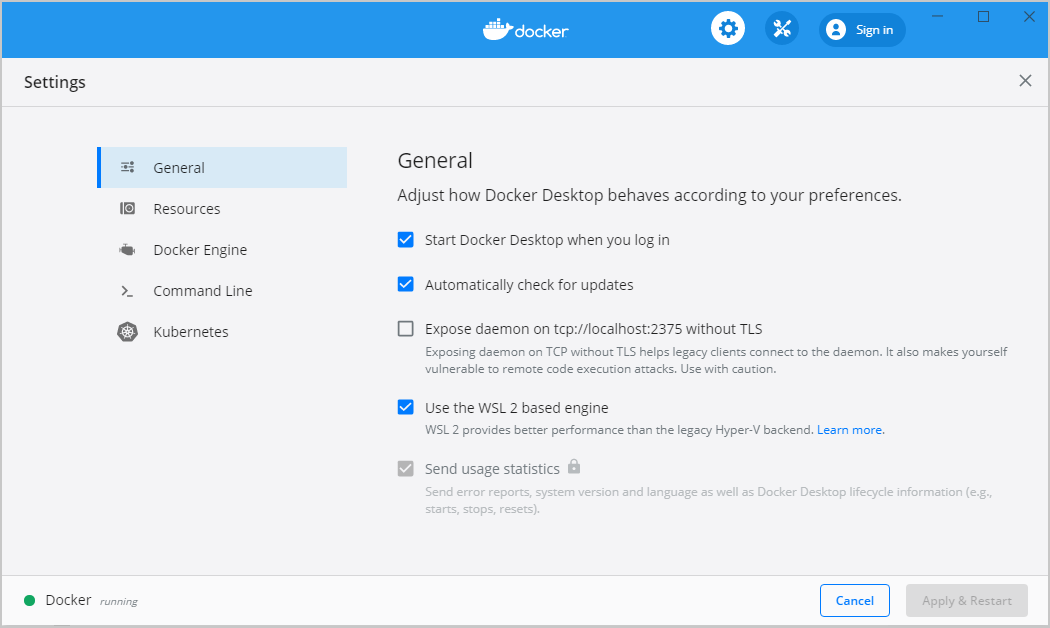
-
Select the Use WSL 2 based engine check box.
If you have installed Docker Desktop on a system that supports WSL 2, this option will be enabled by default.
Click Apply & Restart.
-
Ensure the distribution runs in WSL 2 mode. WSL can run distributions in both v1 or v2 mode.
To check the WSL mode, run:
wsl.exe -l -vTo upgrade your existing Linux distro to v2, run:
wsl.exe --set-version (distro name) 2To set v2 as the default version for future installations, run:
wsl.exe --set-default-version 2When Docker Desktop restarts, go to menu:Settings[Resources > WSL Integration]
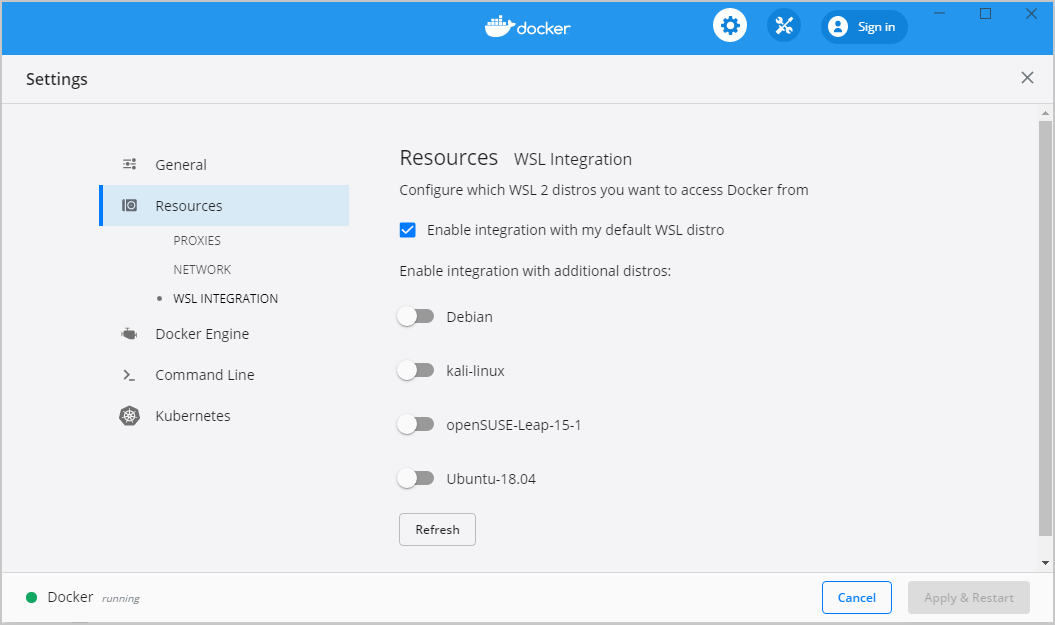
-
WSL 2 Choose Linux distro
Click Apply & Restart.
The Docker-WSL integration will be enabled on your default WSL distribution.
-
To change your default WSL distro, run
wsl --set-default <distro name>.|
For example, to set Ubuntu as your default WSL distro, run wsl --set-default ubuntu. Optionally, select any additional distributions you would like to enable the Docker-WSL integration on. The Docker-WSL integration components running in your distro depend on glibc. This can cause issues when running musl-based distros such as Alpine Linux. Alpine users can use the alpine-pkg-glibc package to deploy glibc alongside musl to run the integration. |
Fix network issues
# Delete auto-generated files
rm /etc/resolv.conf || true
rm /etc/wsl.conf || true# Enable changing /etc/resolv.conf
# Enable extended attributes on Windows drives
cat <<EOF > /etc/wsl.conf
[network]
generateResolvConf = false
[automount]
enabled = true
options = "metadata"
mountFsTab = false
EOF
# Use google nameservers for DNS resolution
cat <<EOF > /etc/resolv.conf
nameserver 8.8.8.8
nameserver 8.8.4.4
EOFwsl --shutdown
netsh winsock reset
netsh int ip reset all
netsh winhttp reset proxy
ipconfig /flushdnsWindows menu:Search[Network Reset]
Restart Windows