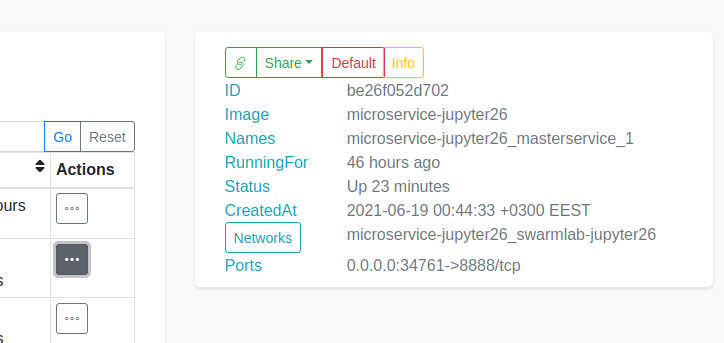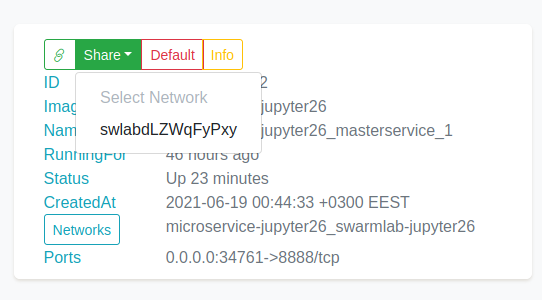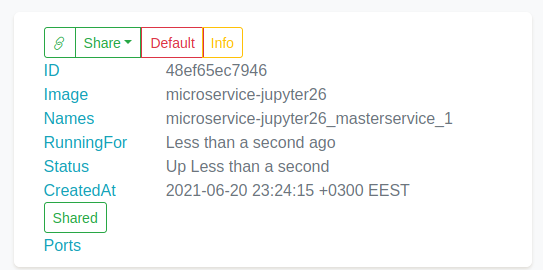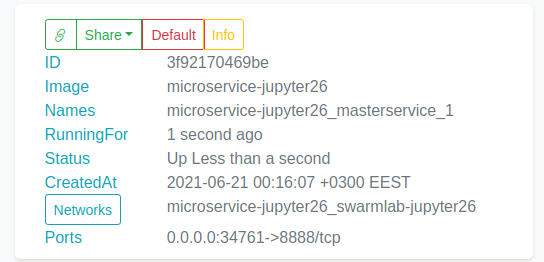Share app
This is the area where we will guide you to share your app
browse apps
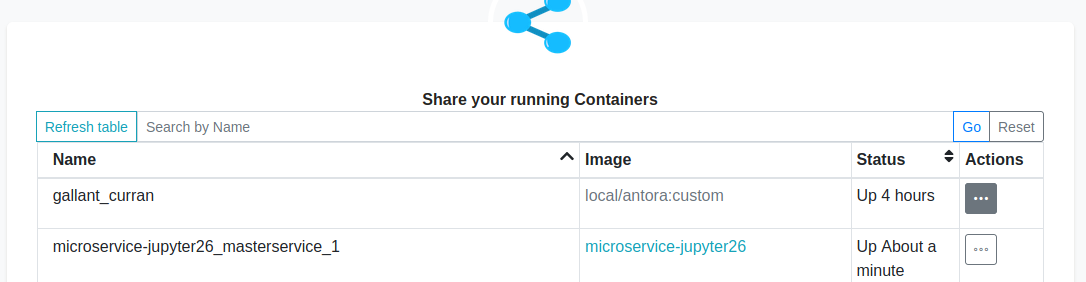
Figure 1. share app
The menu shows the instances that are running (we have started them beforehand using swarmlab hybrid)
Now we can choose the ones we want to share.
share info
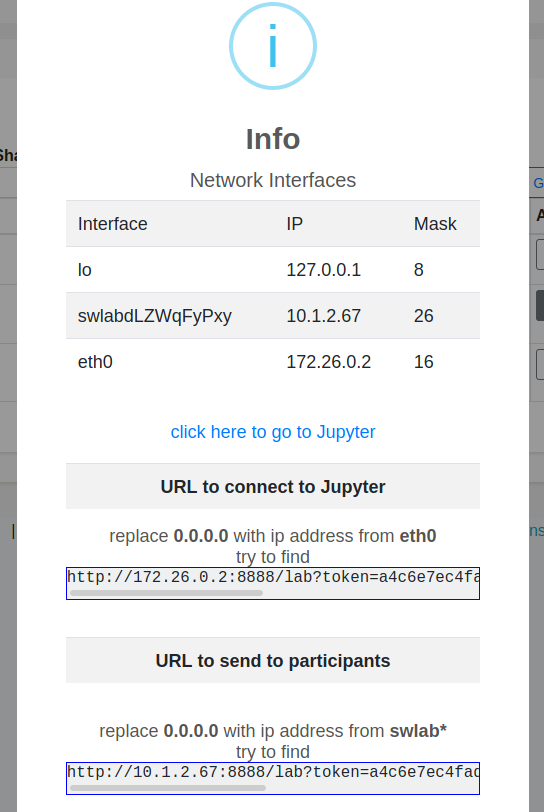
Figure 5. share info
the info shows information about the shared app
-
the "public" that we can share to other users
-
the private url we can use to connect ourselves
| for example we can see that we are using eth0 and we can also see the ip address. |
http://172.26.0.2:8888/lab?token=819cfaa82577cc7ec49fec0a39f57bc12e37883119237cf3The following is the link the users have to use.
http://10.1.2.67:8888/lab?token=819cfaa82577cc7ec49fec0a39f57bc12e37883119237cf3