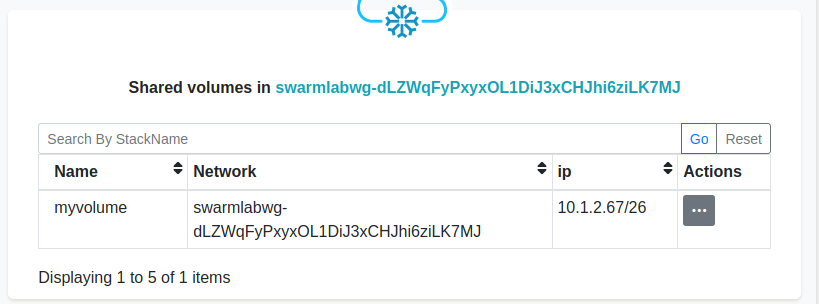Volume
This is the area where we will guide you to share volumes
share
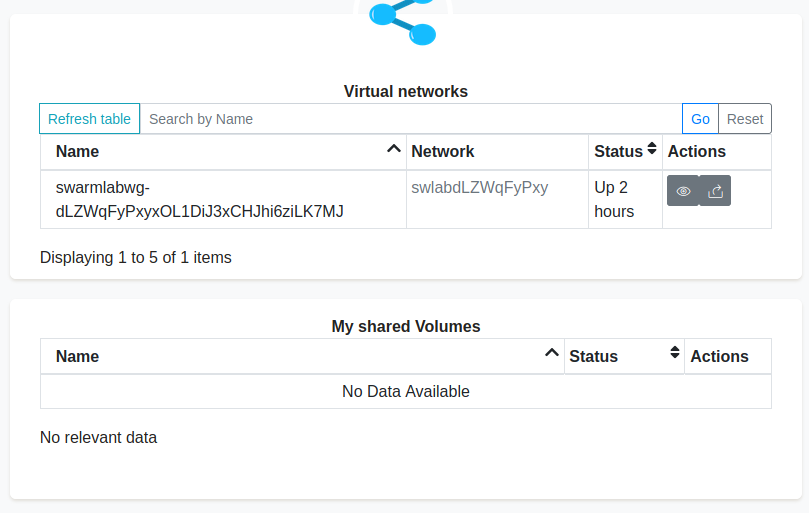
Figure 1. share volume
create
To share a volume we will be using the ![]() icon
icon
and be greeted by the following menu:
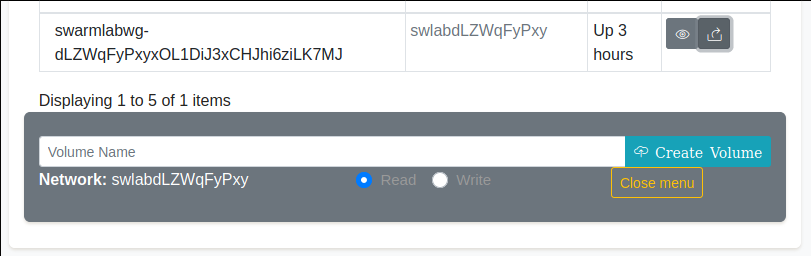
Figure 2. create volume
Please choose a name before clicking on the Create Volume button
You can now locate the volume under My shared Volumes
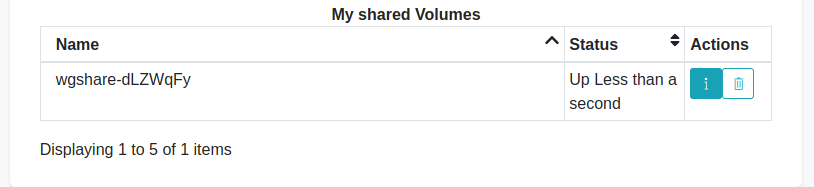
Figure 3. volume info
Directory info
To locate the shared directory we can use the ![]() icon
icon
This is located under the My shared Volumes and next to the corresponding volume.
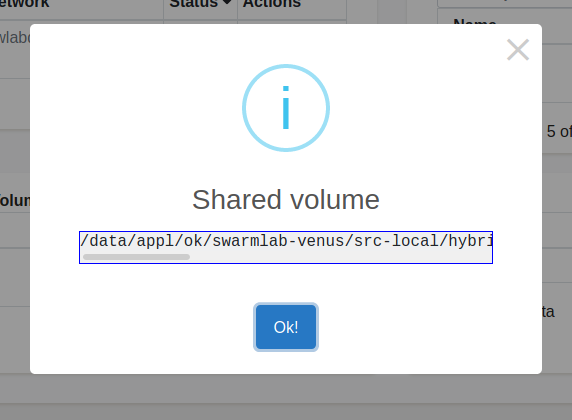
Figure 4. volume directory info
e.g. the dir from the example is
/data/appl/ok/swarmlab-venus/src-local/hybrid/connect/dLZWqFyPxyxOL1DiJ3xCHJhi6ziLK7MJ/volumes/dLZWqFyPxyxOL1DiJ3xCHJhi6ziLK7MJ_myvolumehere we can drop any file we would like to share