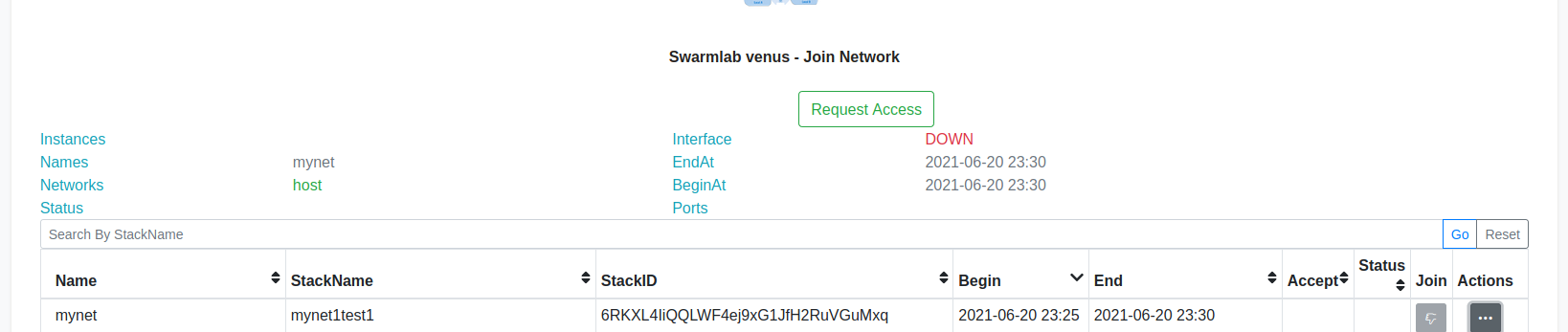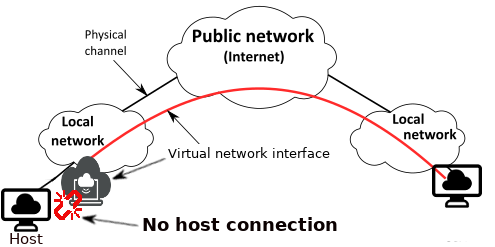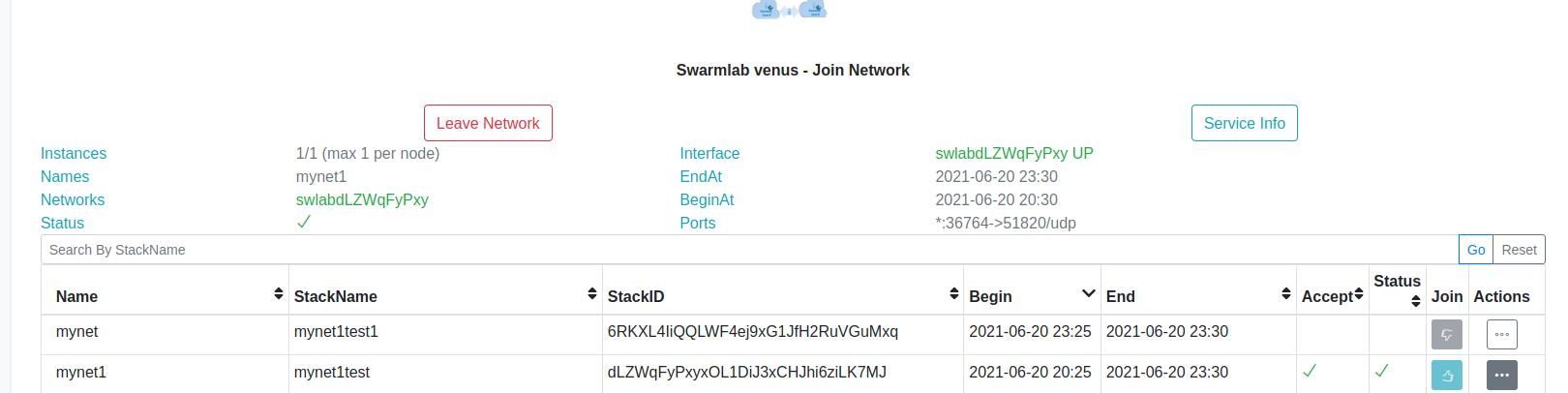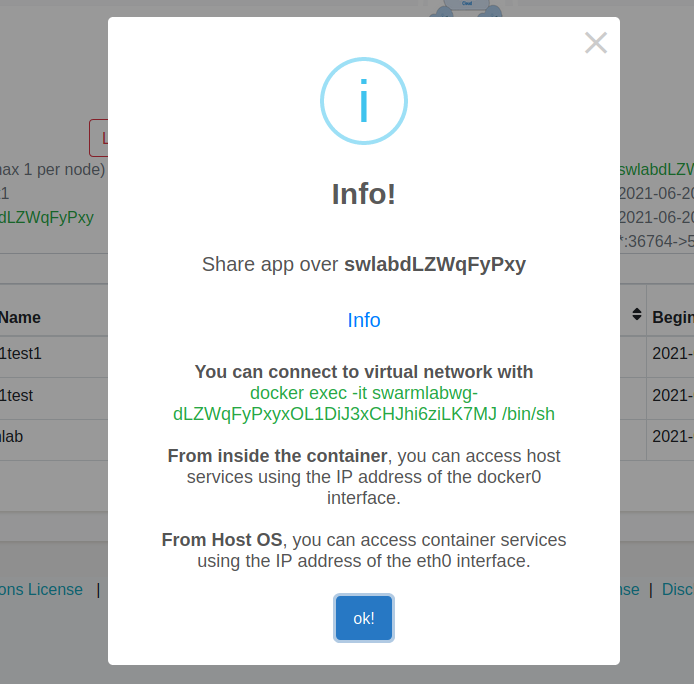Join
This is the area where we will guide you to Join the network you desire
Browse
You can easily browse throught the available networks in the list using the search bar at the top.

Connect
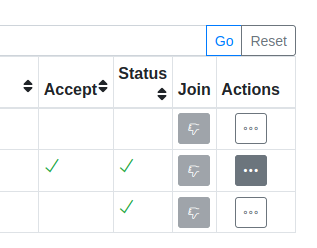
After requesting access and it being granted by the owner we will be able to see the accept icon.
when this icon appears it meant we are ready to use the network using the Start Network button
obviously the network has to be up and running
the join column informs us about our connection status
| we can connect as many networks as we please |
connect mode
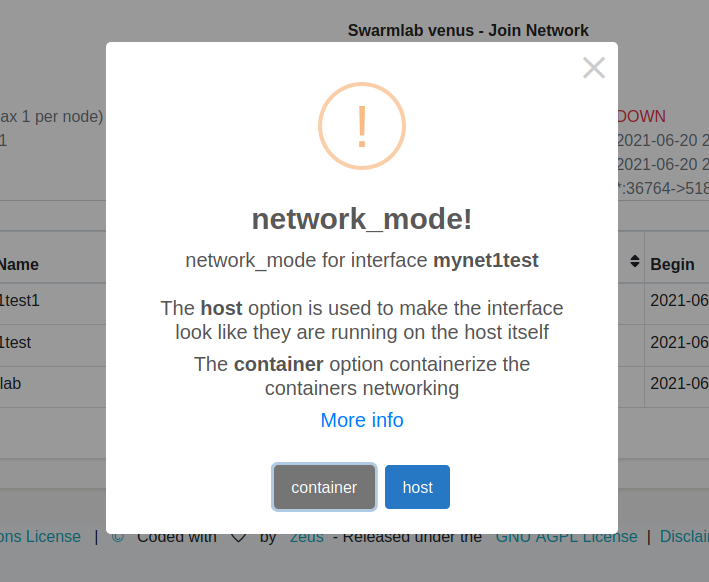
The host option is used to make the interface look like they are running on the host itself
The container option containerizes the containers networking
host
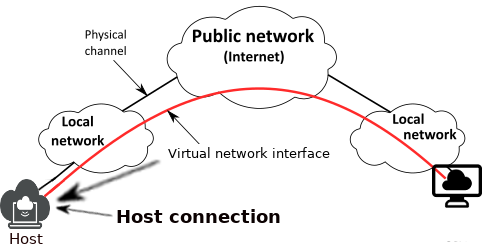
It allows the Virtual Network Interface greater network access than it can normally get.
If you use 'host' then you’ll get all ports listening on the host.
This means you will have to monitor the services you run closely (especially if it’s not yours, e.g. an official one provided by a software project) to make sure you don’t inadvertently expose extra services to the network.
| With this option you can access the other participants in the network and vice versa from your computer |